Excel Mastery for Data Analysis: A Step-by-Step Guide to Unlocking Your Analytical Potential using excel 2024!
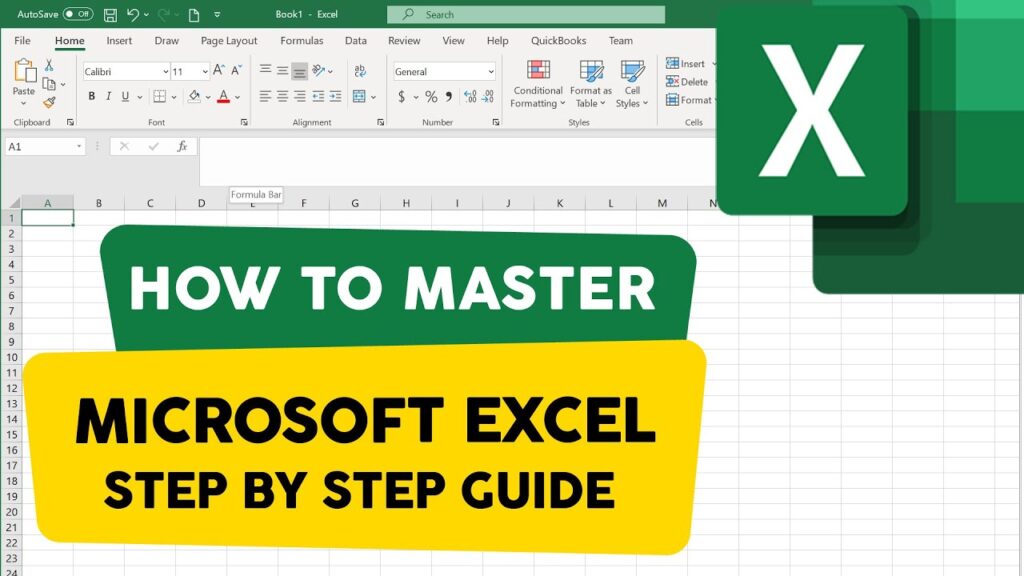
In today’s data-driven world, the ability to analyze and interpret data is a valuable skill that can open doors to various opportunities. Microsoft Excel, a powerful spreadsheet tool, is an excellent starting point for aspiring data analysts. In this step-by-step guide, we will walk you through the essential Excel functionalities you need to master for data analysis, providing simple explanations and valuable reference links to free courses that will kickstart your Excel journey.
Step 1: Understanding Excel Basics
Before diving into data analysis, it’s crucial to grasp the fundamentals of Excel. Familiarize yourself with the interface, learn how to navigate worksheets, and understand basic spreadsheet operations such as entering data, formatting cells, and creating simple formulas. To get started, check out this video in youtube Excel for Beginners – The Complete Course guide.
Step 2: Mastering Data Entry and Manipulation
Data analysis begins with data entry and manipulation. Learn how to efficiently input and organize your data, including sorting, filtering, and handling duplicates. Explore the power of Excel tables to dynamically manage large datasets. The Data Manipulation with Excel guide on Excel Easy provides a comprehensive introduction to these concepts.Another resource is datacamp.com’s excel data manupulation cheat sheet.
Step 3: Harnessing the Power of Formulas and Functions
Excel’s true strength lies in its ability to perform complex calculations effortlessly. Master the art of creating formulas and using functions such as SUM, AVERAGE, COUNT, and VLOOKUP. Understand how to link formulas between cells and worksheets for seamless data manipulation. These are the ONLY 15 functions you need to know in Excel (to get most things done) video is a fantastic resource for honing these skills.Here is another link for wonderful pdf for advance excel functions.
Step 4: Visualizing Data with Charts and Graphs
Data analysis often involves presenting findings visually. Learn how to create compelling charts and graphs in Excel to communicate insights effectively. Explore options like bar charts, line graphs, and pie charts. The Data Visualization in Excel tutorial by geeksforgeeks is an excellent starting point for mastering data visualization.
Step 5: Data Analysis with PivotTables
PivotTables are Excel’s secret weapon for dynamic data analysis. Understand how to summarize and analyze large datasets effortlessly. Introduction to Pivot Tables, Charts, and Dashboards in Excel (Part 1), (Part2) and tutorial provides clear, step-by-step instructions for harnessing the power of PivotTables.
Step 6: Advanced Data Analysis Techniques
To take your skills to the next level, explore advanced data analysis techniques in Excel. Learn about statistical functions, regression analysis, and scenario analysis. The Free Advanced Data Analysis & BI Course at YouTube (MSPTDA) on youtube covers a wide range of advanced topics.
Step 7: Automating Tasks with Macros
Efficiency is key in data analysis. Discover how to automate repetitive tasks using Excel Macros. The Automate tasks with the Macro Recorder guide on Excel Easy provides a beginner-friendly introduction to this powerful feature.How to Create Macros in Microsoft Excel to Automate Repetitive Task is also wonderful video by DoxaTech.
Step 8: Continuous Learning with Online Courses
Now that you’ve covered the basics and explored advanced Excel functionalities, consider taking online courses to deepen your knowledge. Here are some free resources to enhance your Excel skills:
- Microsoft Excel Tutorial for Beginners – Full Course on YouTube
- Microsoft Excel: Advanced Excel Formulas & Functions on Udemy
- Microsoft Excel – Excel from Beginner to Advanced on Coursera
- Master Microsoft Excel on LinkedIn Learning
- Microsoft Excel Training on UofFA
By following this step-by-step guide and exploring these free courses, you’ll be well on your way to becoming a proficient Excel user, ready to tackle data analysis challenges with confidence. Remember, practice makes perfect, so don’t hesitate to apply your newfound skills to real-world scenarios and continuously seek opportunities for improvement. Happy Excel learning!