Single-Click Data Download Functionality Unleashed! Discover 5 Steps to Seamless Single-Click Data Download functionality for Power BI reports 2024

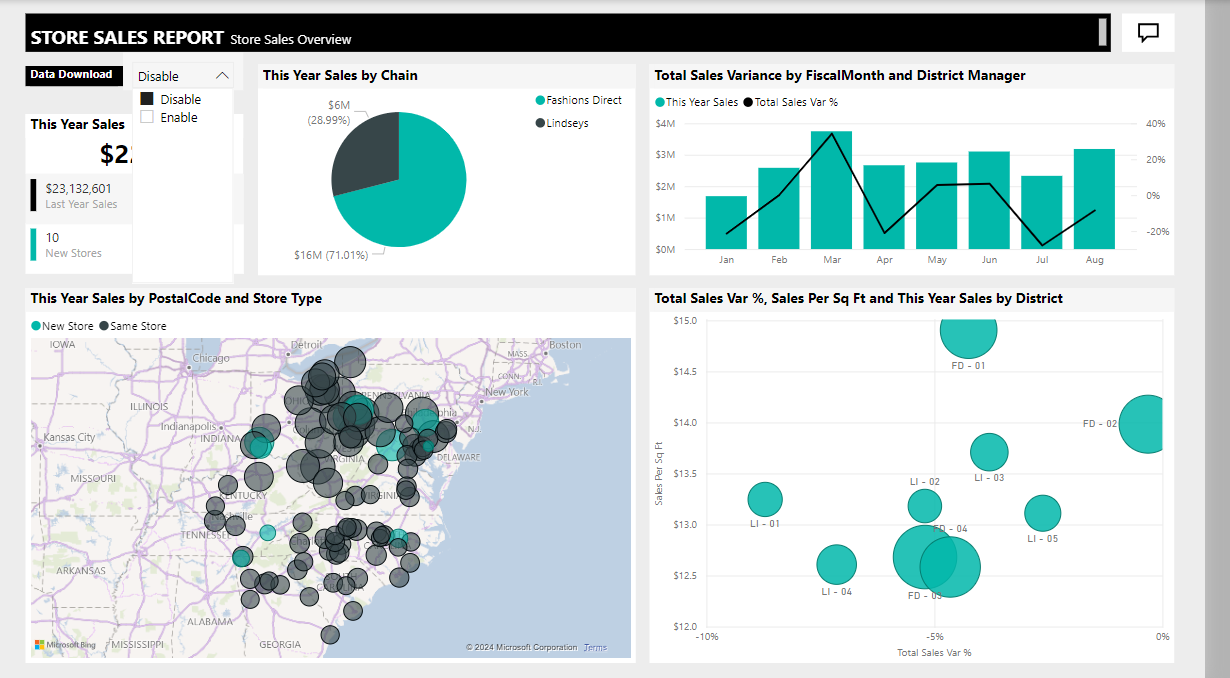
Have you ever wondering how nice it would be have data download functionality for Power Bi report so users can downlaod background data with single click!! .In this step-by-step guide, we’ll walk you through the process of adding a data download button to your Power BI report, ensuring optimal performance and user satisfaction. Follow these carefully curated steps to enhance your Power BI experience.
1. Craft a Purposeful Data Download Table

Begin by creating a data download table with essential columns for export. Minimize the sheet, add a clear “Data Download” title, and strategically position it in the Report header for user convenience.
2. Introduce the Dynamic Data Download Enable/Disable Parameter
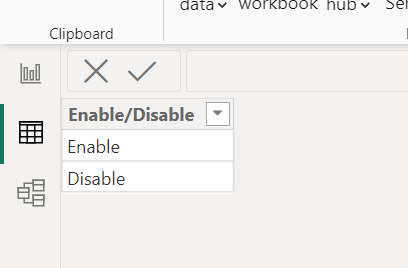
Elevate user control by implementing a “Data Download Enable/Disable” parameter with the options to Enable or Disable. This parameter becomes the key to toggling the visibility of the data export sheet.Add a Data table by “Enter Data” option and add Enable and disable in first column and name column as Enable/Disable
3. Harness the Power of Data Enable Measure

Optimize your report’s efficiency with a carefully crafted measure using DAX:
DAXCopy code
Data Export Measure = if(SELECTEDVALUE(‘Data Export Parameter Table'[Enable/Disable])=”Enable”,1,0)
This measure, when placed on the page filter of the Data Export sheet, seamlessly controls the activation of the data export feature.
4. Amplify Functionality with Slicer and Parameter Integration
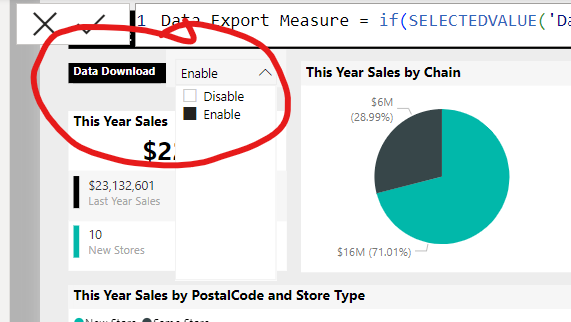
Extend user functionality by incorporating a slicer and linking it to the “Data Download Enable/Disable” parameter. Enabling users to select “Enable” activates the data export sheet, populating the table with filtered data.
5. Streamline Data Export Experience
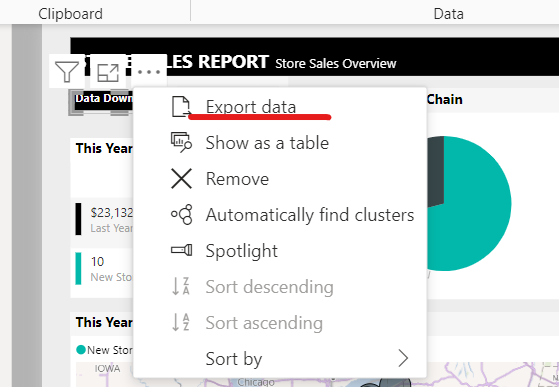
Empower users to effortlessly export data by hovering over the “Data Download” header. Clicking on the three dots reveals additional options, allowing users to select “Export > Data” in their preferred format.
6. Optimize Performance with Data Export Disable
Selecting “Disable” on the slicer ensures an empty table, preventing unnecessary loading of the export sheet. This strategic feature enhances performance by loading the export sheet only when required.